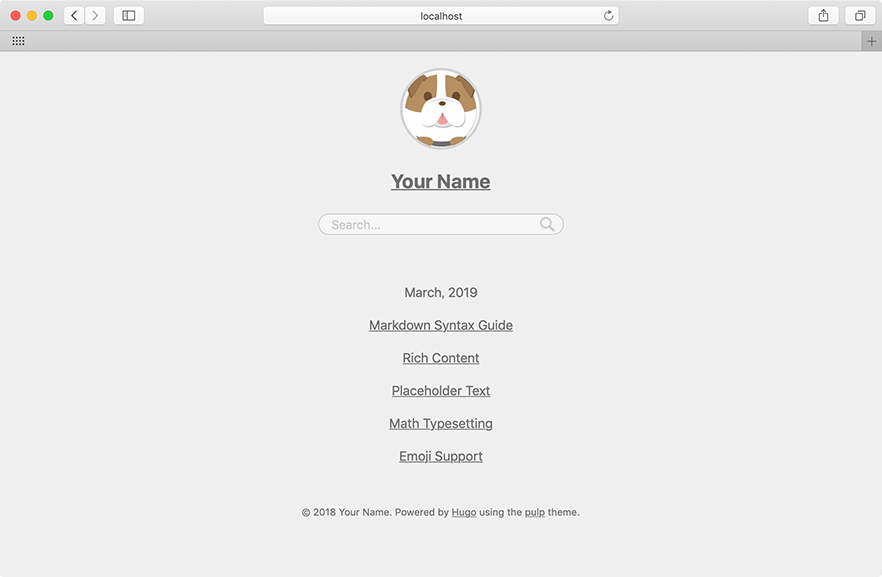|
|
||
|---|---|---|
| archetypes | ||
| assets | ||
| exampleSite | ||
| images | ||
| layouts | ||
| resources/_gen/assets | ||
| static/img | ||
| .editorconfig | ||
| .eslintrc.json | ||
| .gitignore | ||
| LICENSE.md | ||
| package.json | ||
| README.md | ||
| theme.toml | ||
| yarn.lock | ||
pulp
Pulp is a Hugo theme for getting a simple, easy-to-read blog site.
Screenshots
Installation
If your site is also under version control using git, the easiest way to install this theme is to add it as a submodule. If you have not created a git repo for your project yet, you need to run git init beforehand. Inside the folder of your Hugo site, run the following command.
git submodule add https://github.com/koirand/pulp.git themes/pulp
Alternatively, you can clone the theme into your project.
git clone https://github.com/koirand/pulp.git themes/pulp
Configuration
Configure your config.toml with reference to exampleSite. Put your own avatar image in /static/images/avatar.jpg of your own site, and also favicon.ico. Hugo will automatically use that images instead of the standard one. It's not necessary to alter the theme.
Update the theme
You can update the theme by issuing the following command inside your project folder.
git submodule update --remote --rebase
If you have cloned the theme, you can run git pull inside the theme folder.