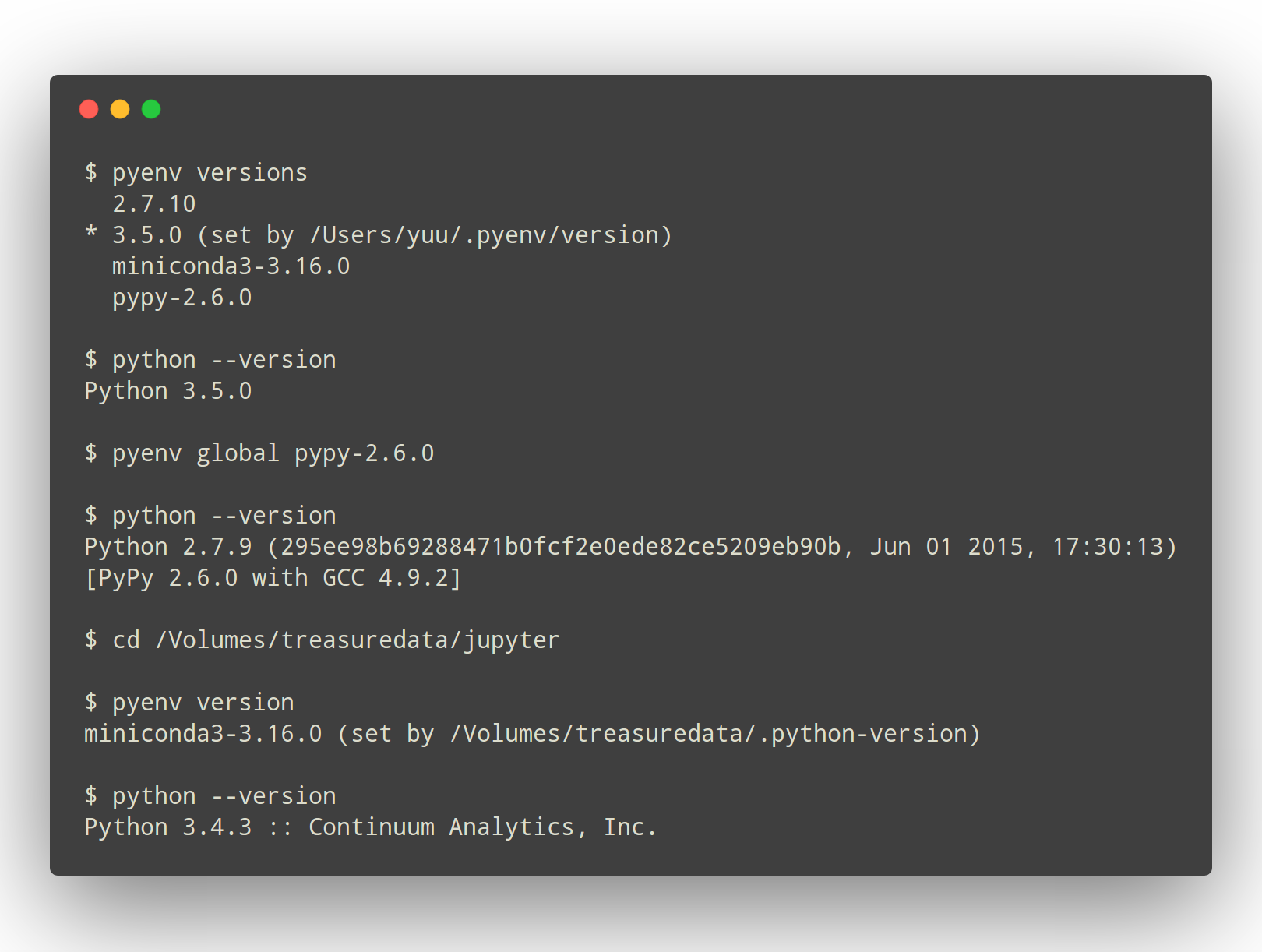|
|
||
|---|---|---|
| .github | ||
| bin | ||
| completions | ||
| libexec | ||
| man/man1 | ||
| plugins | ||
| pyenv.d | ||
| src | ||
| test | ||
| .agignore | ||
| .dockerignore | ||
| .gitignore | ||
| .travis.yml | ||
| .vimrc | ||
| CHANGELOG.md | ||
| COMMANDS.md | ||
| CONDUCT.md | ||
| CONTRIBUTING.md | ||
| Dockerfile | ||
| LICENSE | ||
| Makefile | ||
| README.md | ||
| terminal_output.png | ||
Simple Python Version Management: pyenv
pyenv lets you easily switch between multiple versions of Python. It's simple, unobtrusive, and follows the UNIX tradition of single-purpose tools that do one thing well.
This project was forked from rbenv and ruby-build, and modified for Python.
What pyenv does...
- Lets you change the global Python version on a per-user basis.
- Provides support for per-project Python versions.
- Allows you to override the Python version with an environment variable.
- Searches for commands from multiple versions of Python at a time. This may be helpful to test across Python versions with tox.
In contrast with pythonbrew and pythonz, pyenv does not...
- Depend on Python itself. pyenv was made from pure shell scripts. There is no bootstrap problem of Python.
- Need to be loaded into your shell. Instead, pyenv's shim
approach works by adding a directory to your
PATH. - Manage virtualenv. Of course, you can create virtualenv yourself, or pyenv-virtualenv to automate the process.
Table of Contents
How It Works
At a high level, pyenv intercepts Python commands using shim
executables injected into your PATH, determines which Python version
has been specified by your application, and passes your commands along
to the correct Python installation.
Understanding PATH
When you run a command like python or pip, your operating system
searches through a list of directories to find an executable file with
that name. This list of directories lives in an environment variable
called PATH, with each directory in the list separated by a colon:
/usr/local/bin:/usr/bin:/bin
Directories in PATH are searched from left to right, so a matching
executable in a directory at the beginning of the list takes
precedence over another one at the end. In this example, the
/usr/local/bin directory will be searched first, then /usr/bin,
then /bin.
Understanding Shims
pyenv works by inserting a directory of shims at the front of your
PATH:
$(pyenv root)/shims:/usr/local/bin:/usr/bin:/bin
Through a process called rehashing, pyenv maintains shims in that
directory to match every Python command across every installed version
of Python—python, pip, and so on.
Shims are lightweight executables that simply pass your command along
to pyenv. So with pyenv installed, when you run, say, pip, your
operating system will do the following:
- Search your
PATHfor an executable file namedpip - Find the pyenv shim named
pipat the beginning of yourPATH - Run the shim named
pip, which in turn passes the command along to pyenv
Understanding Python version selection
When you execute a shim, pyenv determines which Python version to use by reading it from the following sources, in this order:
-
The
PYENV_VERSIONenvironment variable (if specified). You can use thepyenv shellcommand to set this environment variable in your current shell session. -
The application-specific
.python-versionfile in the current directory (if present). You can modify the current directory's.python-versionfile with thepyenv localcommand. -
The first
.python-versionfile found (if any) by searching each parent directory, until reaching the root of your filesystem. -
The global
$(pyenv root)/versionfile. You can modify this file using thepyenv globalcommand. If the global version file is not present, pyenv assumes you want to use the "system" Python (see below).
A special version name "system" means to use whatever Python is found on PATH
after the shims PATH entry (in other words, whatever would be run if Pyenv
shims weren't on PATH). Note that Pyenv considers those installations outside
its control and does not attempt to inspect or distinguish them in any way.
So e.g. if you are on MacOS and have OS-bundled Python 3.8.9 and Homebrew-installed
Python 3.9.12 and 3.10.2 -- for Pyenv, this is still a single "system" version,
and whichever of those is first on PATH under the executable name you
specified will be run.
NOTE: You can activate multiple versions at the same time, including multiple
versions of Python2 or Python3 simultaneously. This allows for parallel usage of
Python2 and Python3, and is required with tools like tox. For example, to instruct
Pyenv to first use your system Python and Python3 (which are e.g. 2.7.9 and 3.4.2)
but also have Python 3.3.6, 3.2.1, and 2.5.2 available, you first pyenv install
the missing versions, then set pyenv global system 3.3.6 3.2.1 2.5.2.
Then you'll be able to invoke any of those versions with an appropriate pythonX or
pythonX.Y name.
You can also specify multiple versions in a .python-version file by hand,
separated by newlines. Lines starting with a # are ignored.
pyenv which <command> displays which real executable would be
run when you invoke <command> via a shim.
E.g. if you have 3.3.6, 3.2.1 and 2.5.2 installed of which 3.3.6 and 2.5.2 are selected
and your system Python is 3.2.5,
pyenv which python2.5 should display $(pyenv root)/versions/2.5.2/bin/python2.5,
pyenv which python3 -- $(pyenv root)/versions/3.3.6/bin/python3 and
pyenv which python3.2 -- path to your system Python due to the fall-through (see below).
Shims also fall through to anything further on PATH if the corresponding executable is
not present in any of the selected Python installations.
This allows you to use any programs installed elsewhere on the system as long as
they are not shadowed by a selected Python installation.
Locating Pyenv-provided Python installations
Once pyenv has determined which version of Python your application has specified, it passes the command along to the corresponding Python installation.
Each Python version is installed into its own directory under
$(pyenv root)/versions.
For example, you might have these versions installed:
$(pyenv root)/versions/2.7.8/$(pyenv root)/versions/3.4.2/$(pyenv root)/versions/pypy-2.4.0/
As far as Pyenv is concerned, version names are simply directories under
$(pyenv root)/versions.
Installation
Getting Pyenv
Homebrew in macOS
-
Consider installing with Homebrew:
brew update brew install pyenv -
Then follow the rest of the post-installation steps, starting with Set up your shell environment for Pyenv.
-
OPTIONAL. To fix
brew doctor's warning ""config" scripts exist outside your system or Homebrew directories"If you're going to build Homebrew formulae from source that link against Python like Tkinter or NumPy (This is only generally the case if you are a developer of such a formula, or if you have an EOL version of MacOS for which prebuilt bottles are no longer provided and you are using such a formula).
To avoid them accidentally linking against a Pyenv-provided Python, add the following line into your interactive shell's configuration:
-
Bash/Zsh:
alias brew='env PATH="${PATH//$(pyenv root)\/shims:/}" brew' -
Fish:
alias brew="env PATH=(string replace (pyenv root)/shims '' \"\$PATH\") brew"
-
Windows
Pyenv does not officially support Windows and does not work in Windows outside the Windows Subsystem for Linux. Moreover, even there, the Pythons it installs are not native Windows versions but rather Linux versions running in a virtual machine -- so you won't get Windows-specific functionality.
If you're in Windows, we recommend using @kirankotari's pyenv-win fork --
which does install native Windows Python versions.
Automatic installer
Visit our other project: https://github.com/pyenv/pyenv-installer
Basic GitHub Checkout
This will get you going with the latest version of Pyenv and make it easy to fork and contribute any changes back upstream.
-
Check out Pyenv where you want it installed. A good place to choose is
$HOME/.pyenv(but you can install it somewhere else):git clone https://github.com/pyenv/pyenv.git ~/.pyenv -
Optionally, try to compile a dynamic Bash extension to speed up Pyenv. Don't worry if it fails; Pyenv will still work normally:
cd ~/.pyenv && src/configure && make -C src
Set up your shell environment for Pyenv
Upgrade note: The startup logic and instructions have been updated for simplicity in 2.3.0. The previous, more complicated configuration scheme for 2.0.0-2.2.5 still works.
- Define environment variable
PYENV_ROOTto point to the path where Pyenv will store its data.$HOME/.pyenvis the default. If you installed Pyenv via Git checkout, we recommend to set it to the same location as where you cloned it. - Add the
pyenvexecutable to yourPATHif it's not already there - run
eval "$(pyenv init -)"to installpyenvinto your shell as a shell function, enable shims and autocompletion- You may run
eval "$(pyenv init --path)"instead to just enable shims, without shell integration
- You may run
The below setup should work for the vast majority of users for common use cases. See Advanced configuration for details and more configuration options.
-
For bash:
Stock Bash startup files vary widely between distributions in which of them source which, under what circumstances, in what order and what additional configuration they perform. As such, the most reliable way to get Pyenv in all environments is to append Pyenv configuration commands to both
.bashrc(for interactive shells) and the profile file that Bash would use (for login shells).First, add the commands to
~/.bashrc:echo 'export PYENV_ROOT="$HOME/.pyenv"' >> ~/.bashrc echo 'command -v pyenv >/dev/null || export PATH="$PYENV_ROOT/bin:$PATH"' >> ~/.bashrc echo 'eval "$(pyenv init -)"' >> ~/.bashrcThen, if you have
~/.profile,~/.bash_profileor~/.bash_login, add the commands there as well. If you have none of these, add them to~/.profile.-
to add to
~/.profile:echo 'export PYENV_ROOT="$HOME/.pyenv"' >> ~/.profile echo 'command -v pyenv >/dev/null || export PATH="$PYENV_ROOT/bin:$PATH"' >> ~/.profile echo 'eval "$(pyenv init -)"' >> ~/.profile -
to add to
~/.bash_profile:echo 'export PYENV_ROOT="$HOME/.pyenv"' >> ~/.bash_profile echo 'command -v pyenv >/dev/null || export PATH="$PYENV_ROOT/bin:$PATH"' >> ~/.bash_profile echo 'eval "$(pyenv init -)"' >> ~/.bash_profile
-
-
For Zsh:
echo 'export PYENV_ROOT="$HOME/.pyenv"' >> ~/.zshrc echo 'command -v pyenv >/dev/null || export PATH="$PYENV_ROOT/bin:$PATH"' >> ~/.zshrc echo 'eval "$(pyenv init -)"' >> ~/.zshrcIf you wish to get Pyenv in noninteractive login shells as well, also add the commands to
~/.zprofileor~/.zlogin. -
For Fish shell:
Execute this interactively:
set -Ux PYENV_ROOT $HOME/.pyenv set -U fish_user_paths $PYENV_ROOT/bin $fish_user_pathsAnd add this to
~/.config/fish/config.fish:pyenv init - | source
Bash warning: There are some systems where the BASH_ENV variable is configured
to point to .bashrc. On such systems, you should almost certainly put the
eval "$(pyenv init -)" line into .bash_profile, and not into .bashrc. Otherwise, you
may observe strange behaviour, such as pyenv getting into an infinite loop.
See #264 for details.
Proxy note: If you use a proxy, export http_proxy and https_proxy, too.
Restart your shell
for the PATH changes to take effect.
exec "$SHELL"
Install Python build dependencies
Install Python build dependencies before attempting to install a new Python version.
You can now begin using Pyenv.
Usage
Install additional Python versions
To install additional Python versions, use pyenv install.
For example, to download and install Python 3.10.4, run:
pyenv install 3.10.4
NOTE: Most Pyenv-provided Python releases are source releases and are built
from source as part of installation (that's why you need Python build dependencies preinstalled).
You can pass options to Python's configure and compiler flags to customize the build,
see Special environment variables in Python-Build's README
for details.
NOTE: If you want to use proxy for download, please set the http_proxy and https_proxy
environment variables.
NOTE: If you are having trouble installing a Python version, please visit the wiki page about Common Build Problems.
Switch between Python versions
To select a Pyenv-installed Python as the version to use, run one of the following commands:
pyenv shell <version>-- select just for current shell sessionpyenv local <version>-- automatically select whenever you are in the current directory (or its subdirectories)pyenv global <version>-- select globally for your user account
E.g. to select the above-mentioned newly-installed Python 3.10.4 as your preferred version to use:
pyenv global 3.10.4
Now whenever you invoke python, pip etc., an executable from the Pyenv-provided
3.10.4 installation will be run instead of the system Python.
Using "system" as a version name would reset the selection to your system-provided Python.
See Understanding shims and Understanding Python version selection for more details on how the selection works and more information on its usage.
Uninstall Python versions
As time goes on, you will accumulate Python versions in your
$(pyenv root)/versions directory.
To remove old Python versions, use pyenv uninstall <version>.
Alternatively, you can simply rm -rf the directory of the version you want
to remove. You can find the directory of a particular Python version
with the pyenv prefix command, e.g. pyenv prefix 2.6.8.
Note however that plugins may run additional operations on uninstall
which you would need to do by hand as well. E.g. Pyenv-Virtualenv also
removes any virtual environments linked to the version being uninstalled.
Other operations
Run pyenv commands to get a list of all available subcommands.
Run a subcommand with --help to get help on it, or see the Commands Reference.
Note that Pyenv plugins that you install may add their own subcommands.
Upgrading
If you've installed Pyenv using Homebrew, upgrade using:
brew upgrade pyenv
If you've installed Pyenv using Pyenv-installer or Git checkout, you can upgrade your installation at any time using Git.
To upgrade to the latest development version of pyenv, use git pull:
cd $(pyenv root)
git pull
To upgrade to a specific release of Pyenv, check out the corresponding tag:
cd $(pyenv root)
git fetch
git tag
git checkout v0.1.0
Uninstalling pyenv
The simplicity of pyenv makes it easy to temporarily disable it, or uninstall from the system.
-
To disable Pyenv managing your Python versions, simply remove the
pyenv initinvocations from your shell startup configuration. This will remove Pyenv shims directory fromPATH, and future invocations likepythonwill execute the system Python version, as it was before Pyenv.pyenvwill still be accessible on the command line, but your Python apps won't be affected by version switching. -
To completely uninstall Pyenv, remove all Pyenv configuration lines from your shell startup configuration, and then remove its root directory. This will delete all Python versions that were installed under the
$(pyenv root)/versions/directory:rm -rf $(pyenv root)If you've installed Pyenv using a package manager, as a final step, perform the Pyenv package removal. For instance, for Homebrew:
brew uninstall pyenv
Advanced Configuration
Skip this section unless you must know what every line in your shell profile is doing.
Also see the Environment variables section for the environment variables that control Pyenv's behavior.
pyenv init is the only command that crosses the line of loading
extra commands into your shell. Coming from RVM, some of you might be
opposed to this idea. Here's what eval "$(pyenv init -)" actually does:
-
Sets up the shims path. This is what allows Pyenv to intercept and redirect invocations of
python,pipetc. transparently. It prepends$(pyenv root)/shimsto your$PATH. It also deletes any other instances of$(pyenv root)/shimsonPATHwhich allows to invokeeval "$(pyenv init -)"multiple times without getting duplicatePATHentries. -
Installs autocompletion. This is entirely optional but pretty useful. Sourcing
$(pyenv root)/completions/pyenv.bashwill set that up. There are also completions for Zsh and Fish. -
Rehashes shims. From time to time you'll need to rebuild your shim files. Doing this on init makes sure everything is up to date. You can always run
pyenv rehashmanually. -
Installs
pyenvinto the current shell as a shell function. This bit is also optional, but allows pyenv and plugins to change variables in your current shell. This is required for some commands likepyenv shellto work. The sh dispatcher doesn't do anything crazy like overridecdor hack your shell prompt, but if for some reason you needpyenvto be a real script rather than a shell function, you can safely skip it.
eval "$(pyenv init --path)" only does items 1 and 3.
To see exactly what happens under the hood for yourself, run pyenv init -
or pyenv init --path.
eval "$(pyenv init -)" is supposed to run at any interactive shell's
startup (including nested shells -- e.g. those invoked from editors)
so that you get completion and convenience shell functions.
eval "$(pyenv init --path)" can be used instead of eval "$(pyenv init -)"
to just enable shims, without shell integration. It can also be used to bump shims
to the front of PATH after some other logic has prepended stuff to PATH
that may shadow Pyenv's shims.
- In particular, in Debian-based distributions, the stock
~/.profileprepends per-userbindirectories toPATHafter having sourced~/.bashrc. This necessitates appending apyenv initcall to~/.profileas well as~/.bashrcin these distributions because the system's Pip places executables for modules installed by a non-root user into those per-userbindirectories.
Using Pyenv without shims
If you don't want to use pyenv init and shims, you can still benefit
from pyenv's ability to install Python versions for you. Just run
pyenv install and you will find versions installed in
$(pyenv root)/versions.
You can manually execute or symlink them as required,
or you can use pyenv exec <command>
whenever you want <command> to be affected by Pyenv's version selection
as currently configured.
pyenv exec works by prepending $(pyenv root)/versions/<selected version>/bin
to PATH in the <command>'s environment, the same as what e.g. RVM does.
Environment variables
You can affect how Pyenv operates with the following environment variables:
| name | default | description |
|---|---|---|
PYENV_VERSION |
Specifies the Python version to be used. Also see pyenv shell |
|
PYENV_ROOT |
~/.pyenv |
Defines the directory under which Python versions and shims reside. Also see pyenv root |
PYENV_DEBUG |
Outputs debug information. Also as: pyenv --debug <subcommand> |
|
PYENV_HOOK_PATH |
see wiki | Colon-separated list of paths searched for pyenv hooks. |
PYENV_DIR |
$PWD |
Directory to start searching for .python-version files. |
PYTHON_BUILD_ARIA2_OPTS |
Used to pass additional parameters to aria2.If the aria2c binary is available on PATH, pyenv uses aria2c instead of curl or wget to download the Python Source code. If you have an unstable internet connection, you can use this variable to instruct aria2 to accelerate the download.In most cases, you will only need to use -x 10 -k 1M as value to PYTHON_BUILD_ARIA2_OPTS environment variable |
Development
The pyenv source code is hosted on GitHub. It's clean, modular, and easy to understand, even if you're not a shell hacker.
Tests are executed using Bats:
bats test
bats/test/<file>.bats
Please feel free to submit pull requests and file bugs on the issue tracker.
Version History
See CHANGELOG.md.