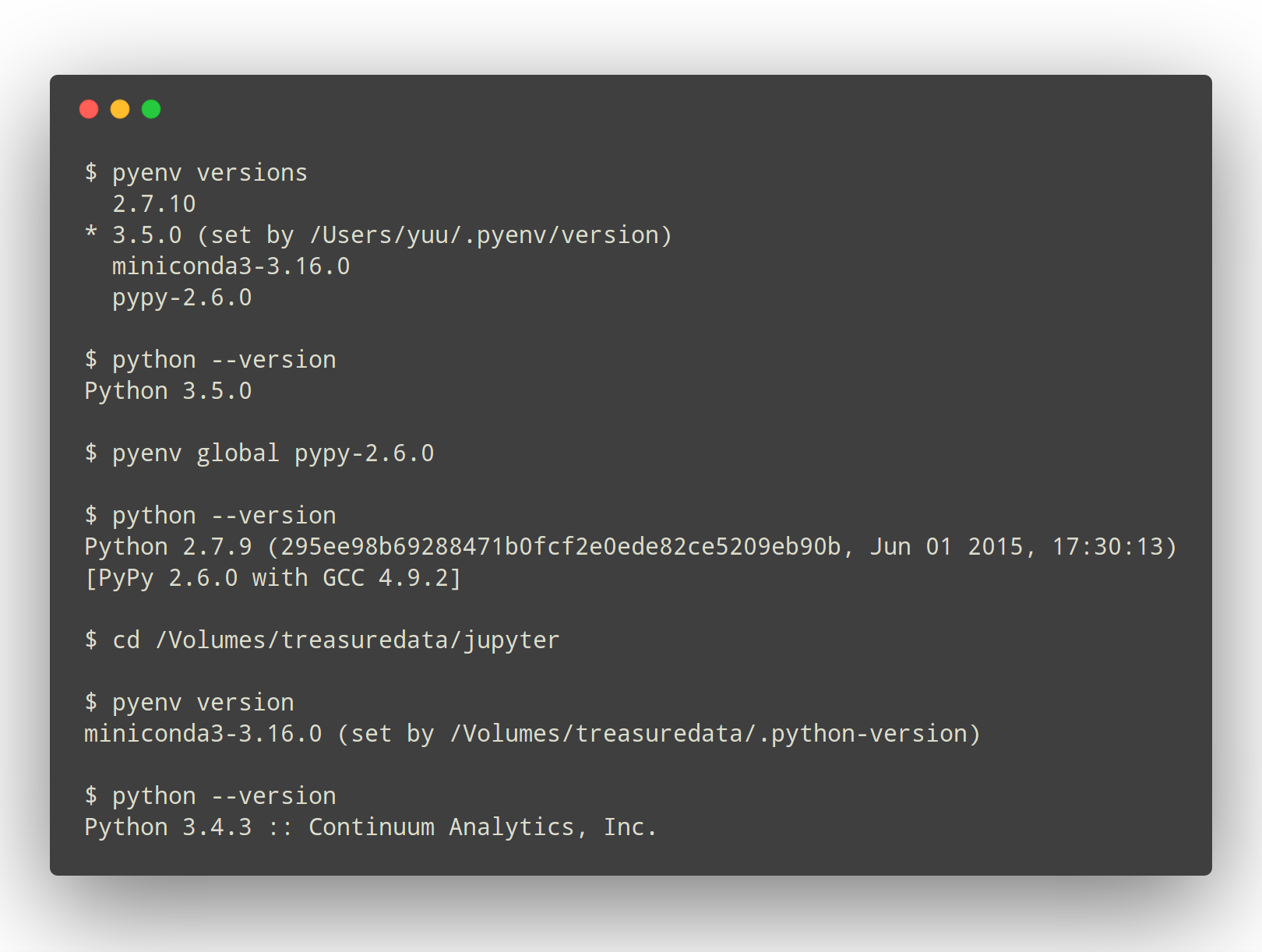| .github | ||
| bin | ||
| completions | ||
| libexec | ||
| man/man1 | ||
| plugins | ||
| pyenv.d | ||
| src | ||
| test | ||
| .agignore | ||
| .dockerignore | ||
| .gitignore | ||
| .travis.yml | ||
| .vimrc | ||
| CHANGELOG.md | ||
| COMMANDS.md | ||
| CONDUCT.md | ||
| Dockerfile | ||
| LICENSE | ||
| Makefile | ||
| README.md | ||
| terminal_output.png | ||
Simple Python Version Management: pyenv
pyenv lets you easily switch between multiple versions of Python. It's simple, unobtrusive, and follows the UNIX tradition of single-purpose tools that do one thing well.
This project was forked from rbenv and ruby-build, and modified for Python.
pyenv does...
- Let you change the global Python version on a per-user basis.
- Provide support for per-project Python versions.
- Allow you to override the Python version with an environment variable.
- Search commands from multiple versions of Python at a time. This may be helpful to test across Python versions with tox.
In contrast with pythonbrew and pythonz, pyenv does not...
- Depend on Python itself. pyenv was made from pure shell scripts. There is no bootstrap problem of Python.
- Need to be loaded into your shell. Instead, pyenv's shim
approach works by adding a directory to your
$PATH. - Manage virtualenv. Of course, you can create virtualenv yourself, or pyenv-virtualenv to automate the process.
Table of Contents
How It Works
At a high level, pyenv intercepts Python commands using shim
executables injected into your PATH, determines which Python version
has been specified by your application, and passes your commands along
to the correct Python installation.
Understanding PATH
When you run a command like python or pip, your operating system
searches through a list of directories to find an executable file with
that name. This list of directories lives in an environment variable
called PATH, with each directory in the list separated by a colon:
/usr/local/bin:/usr/bin:/bin
Directories in PATH are searched from left to right, so a matching
executable in a directory at the beginning of the list takes
precedence over another one at the end. In this example, the
/usr/local/bin directory will be searched first, then /usr/bin,
then /bin.
Understanding Shims
pyenv works by inserting a directory of shims at the front of your
PATH:
$(pyenv root)/shims:/usr/local/bin:/usr/bin:/bin
Through a process called rehashing, pyenv maintains shims in that
directory to match every Python command across every installed version
of Python—python, pip, and so on.
Shims are lightweight executables that simply pass your command along
to pyenv. So with pyenv installed, when you run, say, pip, your
operating system will do the following:
- Search your
PATHfor an executable file namedpip - Find the pyenv shim named
pipat the beginning of yourPATH - Run the shim named
pip, which in turn passes the command along to pyenv
Choosing the Python Version
When you execute a shim, pyenv determines which Python version to use by reading it from the following sources, in this order:
-
The
PYENV_VERSIONenvironment variable (if specified). You can use thepyenv shellcommand to set this environment variable in your current shell session. -
The application-specific
.python-versionfile in the current directory (if present). You can modify the current directory's.python-versionfile with thepyenv localcommand. -
The first
.python-versionfile found (if any) by searching each parent directory, until reaching the root of your filesystem. -
The global
$(pyenv root)/versionfile. You can modify this file using thepyenv globalcommand. If the global version file is not present, pyenv assumes you want to use the "system" Python. (In other words, whatever version would run if pyenv weren't in yourPATH.)
NOTE: You can activate multiple versions at the same time, including multiple
versions of Python2 or Python3 simultaneously. This allows for parallel usage of
Python2 and Python3, and is required with tools like tox. For example, to set
your path to first use your system Python and Python3 (set to 2.7.9 and 3.4.2
in this example), but also have Python 3.3.6, 3.2, and 2.5 available on your
PATH, one would first pyenv install the missing versions, then set pyenv global system 3.3.6 3.2 2.5. At this point, one should be able to find the full
executable path to each of these using pyenv which, e.g. pyenv which python2.5
(should display $(pyenv root)/versions/2.5/bin/python2.5), or pyenv which python3.4 (should display path to system Python3). You can also specify multiple
versions in a .python-version file, separated by newlines.
Lines starting with a # are ignored.
Locating the Python Installation
Once pyenv has determined which version of Python your application has specified, it passes the command along to the corresponding Python installation.
Each Python version is installed into its own directory under
$(pyenv root)/versions.
For example, you might have these versions installed:
$(pyenv root)/versions/2.7.8/$(pyenv root)/versions/3.4.2/$(pyenv root)/versions/pypy-2.4.0/
As far as Pyenv is concerned, version names are simply directories under
$(pyenv root)/versions.
Managing Virtual Environments
There is a pyenv plugin named pyenv-virtualenv which comes with various features to help pyenv users to manage virtual environments created by virtualenv or Anaconda.
Because the activate script of those virtual environments are relying on mutating $PATH variable of user's interactive shell, it will intercept pyenv's shim style command execution hooks.
We'd recommend to install pyenv-virtualenv as well if you have some plan to play with those virtual environments.
Installation
Prerequisites
For pyenv to install python correctly you should install the Python build dependencies.
Homebrew in macOS
- Consider installing with Homebrew:
brew update brew install pyenv - Then follow the rest of the post-installation steps under Basic GitHub Checkout, starting with #2 ("Configure your shell's environment for Pyenv").
Windows
Pyenv does not officially support Windows and does not work in Windows outside the Windows Subsystem for Linux. Moreover, even there, the Pythons it installs are not native Windows versions but rather Linux versions run through a compatibility layer -- so you won't get Windows-specific functionality.
If you're in Windows, we recommend using @kirankotari's pyenv-win fork --
which does install native Windows Python versions.
Automatic installer
Visit our other project: https://github.com/pyenv/pyenv-installer
Basic GitHub Checkout
This will get you going with the latest version of Pyenv and make it easy to fork and contribute any changes back upstream.
-
Check out Pyenv where you want it installed. A good place to choose is
$HOME/.pyenv(but you can install it somewhere else):git clone https://github.com/pyenv/pyenv.git ~/.pyenvOptionally, try to compile a dynamic Bash extension to speed up Pyenv. Don't worry if it fails; Pyenv will still work normally:
cd ~/.pyenv && src/configure && make -C src -
Configure your shell's environment for Pyenv
Note: The below instructions for specific shells are designed for common shell setups; they also install shell functions into interactive shells only.
If you have an uncommon setup and/or needs and they don't work for you, use the Advanced Configuration section below to figure out what you need to do in your specific case.General MacOS note: Make sure that your terminal app is configured to run the shell as a login shell (especially if you're using an alternative terminal app and/or shell). The configuration samples for MacOS are written under this assumption and won't work otherwise.
-
For Bash:
-
If your
~/.profilesources~/.bashrc(Debian, Ubuntu, Mint):# the sed invocation inserts the lines at the start of the file # after any initial comment lines sed -Ei -e '/^([^#]|$)/ {a \ export PYENV_ROOT="$HOME/.pyenv" a \ export PATH="$PYENV_ROOT/bin:$PATH" a \ ' -e ':a' -e '$!{n;ba};}' ~/.profile echo 'eval "$(pyenv init --path)"' >>~/.profile echo 'eval "$(pyenv init -)"' >> ~/.bashrc -
If your
~/.bash_profilesources~/.bashrc(Red Hat, Fedora, CentOS):sed -Ei -e '/^([^#]|$)/ {a \ export PYENV_ROOT="$HOME/.pyenv" a \ export PATH="$PYENV_ROOT/bin:$PATH" a \ ' -e ':a' -e '$!{n;ba};}' ~/.bash_profile echo 'eval "$(pyenv init --path)"' >> ~/.bash_profile echo 'export PYENV_ROOT="$HOME/.pyenv"' >> ~/.profile echo 'export PATH="$PYENV_ROOT/bin:$PATH"' >> ~/.profile echo 'eval "$(pyenv init --path)"' >> ~/.profile echo 'eval "$(pyenv init -)"' >> ~/.bashrc -
If you have no
~/.bash_profileand your/etc/profilesources~/.bashrc(SUSE):echo 'export PYENV_ROOT="$HOME/.pyenv"' >> ~/.profile echo 'export PATH="$PYENV_ROOT/bin:$PATH"' >> ~/.profile echo 'eval "$(pyenv init --path)"' >> ~/.profile echo 'if command -v pyenv >/dev/null; then eval "$(pyenv init -)"; fi' >> ~/.bashrc -
Otherwise if you have no stock
~/.profileor~/.bash_profile(MacOS):echo 'export PYENV_ROOT="$HOME/.pyenv"' >> ~/.profile echo 'export PATH="$PYENV_ROOT/bin:$PATH"' >> ~/.profile echo 'eval "$(pyenv init --path)"' >> ~/.profile echo 'if [ -n "$PS1" -a -n "$BASH_VERSION" ]; then source ~/.bashrc; fi' >> ~/.profile echo 'eval "$(pyenv init -)"' >> ~/.bashrcIn MacOS, make sure that your terminal app runs the shell as a login shell.
-
Temporary environments (CI, batch jobs):
In CI/build environments, paths and the environment are usually already set up for you in one of the above ways. You may only need to install Pyenv as a shell function into the (noninteractive) shell that runs the batch script, and only if you need subcommands that require
pyenvto be a shell function (e.g.shelland Pyenv-Virtualenv'sactivate).echo 'eval "$(pyenv init -)"'
General Bash warning: There are some systems where the
BASH_ENVvariable is configured to point to.bashrc. On such systems, you should almost certainly put theeval "$(pyenv init -)"line into.bash_profile, and not into.bashrc. Otherwise, you may observe strange behaviour, such aspyenvgetting into an infinite loop. See #264 for details. -
-
For Zsh:
-
MacOS, if Pyenv is installed with Homebrew:
echo 'eval "$(pyenv init --path)"' >> ~/.zprofile echo 'eval "$(pyenv init -)"' >> ~/.zshrcMake sure that your terminal app runs the shell as a login shell.
-
MacOS, if Pyenv is installed with a Git checkout:
echo 'export PYENV_ROOT="$HOME/.pyenv"' >> ~/.zprofile echo 'export PATH="$PYENV_ROOT/bin:$PATH"' >> ~/.zprofile echo 'eval "$(pyenv init --path)"' >> ~/.zprofile echo 'eval "$(pyenv init -)"' >> ~/.zshrcMake sure that your terminal app runs the shell as a login shell.
-
Other OSes:
echo 'export PYENV_ROOT="$HOME/.pyenv"' >> ~/.zprofile echo 'export PATH="$PYENV_ROOT/bin:$PATH"' >> ~/.zprofile echo 'eval "$(pyenv init --path)"' >> ~/.zprofile echo 'export PYENV_ROOT="$HOME/.pyenv"' >> ~/.profile echo 'export PATH="$PYENV_ROOT/bin:$PATH"' >> ~/.profile echo 'eval "$(pyenv init --path)"' >> ~/.profile echo 'eval "$(pyenv init -)"' >> ~/.zshrc
-
-
For Fish shell:
Execute this interactively:
set -Ux PYENV_ROOT $HOME/.pyenv set -U fish_user_paths $PYENV_ROOT/bin $fish_user_pathsAnd add this to
~/.config/fish/config.fish:status is-login; and pyenv init --path | source status is-interactive; and pyenv init - | sourceIf Fish is not your login shell, also follow the Bash/Zsh instructions to add to
~/.profile.Proxy note: If you use a proxy, export
http_proxyandhttps_proxy, too.
-
-
Restart your login session for the changes to profile files to take effect. E.g. if you're in a GUI session, you need to fully log out and log back in.
In MacOS, restarting terminal windows is enough (because MacOS runs shells in them as login shells by default).
-
Install Python build dependencies before attempting to install a new Python version.
-
Install Python versions into
$(pyenv root)/versions. For example, to download and install Python 2.7.8, run:pyenv install 2.7.8NOTE: If you need to pass a
configureoption to a build, please use theCONFIGURE_OPTSenvironment variable.NOTE: If you want to use proxy to download, please set the
http_proxyandhttps_proxyenvironment variables.NOTE: If you are having trouble installing a Python version, please visit the wiki page about Common Build Problems.
Upgrading
If you've installed Pyenv using Homebrew, upgrade using:
brew upgrade pyenv
If you've installed Pyenv using the instructions above, you can upgrade your installation at any time using Git.
To upgrade to the latest development version of pyenv, use git pull:
cd $(pyenv root)
git pull
To upgrade to a specific release of Pyenv, check out the corresponding tag:
cd $(pyenv root)
git fetch
git tag
git checkout v0.1.0
Uninstalling pyenv
The simplicity of pyenv makes it easy to temporarily disable it, or uninstall from the system.
-
To disable Pyenv managing your Python versions, simply remove the
pyenv initinvocations from your shell startup configuration. This will remove Pyenv shims directory fromPATH, and future invocations likepythonwill execute the system Python version, as it was before Pyenv.pyenvwill still be accessible on the command line, but your Python apps won't be affected by version switching. -
To completely uninstall Pyenv, remove all configuration lines for it from your shell startup configuration, and then remove its root directory. This will delete all Python versions that were installed under
$(pyenv root)/versions/directory:rm -rf $(pyenv root)If you've installed Pyenv using a package manager, as a final step, perform the Pyenv package removal. For instance, for Homebrew:
brew uninstall pyenv
Advanced Configuration
Skip this section unless you must know what every line in your shell profile is doing.
pyenv init is the only command that crosses the line of loading
extra commands into your shell. Coming from RVM, some of you might be
opposed to this idea.
Also see the Environment variables section for the environment variables that control Pyenv's behavior.
-
eval "$(pyenv init --path)":- Sets up your shims path. This is the only requirement for pyenv to
function properly. You can do this by hand by prepending
$(pyenv root)/shimsto your$PATH.
eval "$(pyenv init --path)"is supposed to be run in your session's login shell startup script -- so that all processes in the session get access to Pyenv's functionality and it only runs once, avoiding breakingPATHin nested shells (e.g. shells started from editors/IDEs).In Linux, GUI managers typically act as a
shlogin shell, running/etc/profileand~/.profileat their startup. MacOS' GUI doesn't do that, so its terminal emulator apps run their shells as login shells by default to compensate. - Sets up your shims path. This is the only requirement for pyenv to
function properly. You can do this by hand by prepending
-
eval "$(pyenv init -)":-
Installs autocompletion. This is entirely optional but pretty useful. Sourcing
$(pyenv root)/completions/pyenv.bashwill set that up. There is also a$(pyenv root)/completions/pyenv.zshfor Zsh users. -
Rehashes shims. From time to time you'll need to rebuild your shim files. Doing this on init makes sure everything is up to date. You can always run
pyenv rehashmanually. -
Installs
pyenvinto the current shell as a shell function. This bit is also optional, but allows pyenv and plugins to change variables in your current shell, making commands likepyenv shellpossible. The sh dispatcher doesn't do anything crazy like overridecdor hack your shell prompt, but if for some reason you needpyenvto be a real script rather than a shell function, you can safely skip it.
eval "$(pyenv init -)"is supposed to run at any interactive shell's startup (including nested shells) so that you get completion and convenience shell functions. -
To see exactly what happens under the hood for yourself, run pyenv init -
or pyenv init --path.
If you don't want to use pyenv init and shims, you can still benefit
from pyenv's ability to install Python versions for you. Just run
pyenv install and you will find versions installed in
$(pyenv root)/versions, which you can manually execute or symlink
as required.
Uninstalling Python Versions
As time goes on, you will accumulate Python versions in your
$(pyenv root)/versions directory.
To remove old Python versions, pyenv uninstall command to automate
the removal process.
Alternatively, simply rm -rf the directory of the version you want
to remove. You can find the directory of a particular Python version
with the pyenv prefix command, e.g. pyenv prefix 2.6.8.
Command Reference
See COMMANDS.md.
Environment variables
You can affect how pyenv operates with the following settings:
| name | default | description |
|---|---|---|
PYENV_VERSION |
Specifies the Python version to be used. Also see pyenv shell |
|
PYENV_ROOT |
~/.pyenv |
Defines the directory under which Python versions and shims reside. Also see pyenv root |
PYENV_DEBUG |
Outputs debug information. Also as: pyenv --debug <subcommand> |
|
PYENV_HOOK_PATH |
see wiki | Colon-separated list of paths searched for pyenv hooks. |
PYENV_DIR |
$PWD |
Directory to start searching for .python-version files. |
PYTHON_BUILD_ARIA2_OPTS |
Used to pass additional parameters to aria2.If the aria2c binary is available on PATH, pyenv uses aria2c instead of curl or wget to download the Python Source code. If you have an unstable internet connection, you can use this variable to instruct aria2 to accelerate the download.In most cases, you will only need to use -x 10 -k 1M as value to PYTHON_BUILD_ARIA2_OPTS environment variable |
Development
The pyenv source code is hosted on GitHub. It's clean, modular, and easy to understand, even if you're not a shell hacker.
Tests are executed using Bats:
bats test
bats/test/<file>.bats
Please feel free to submit pull requests and file bugs on the issue tracker.
Version History
See CHANGELOG.md.